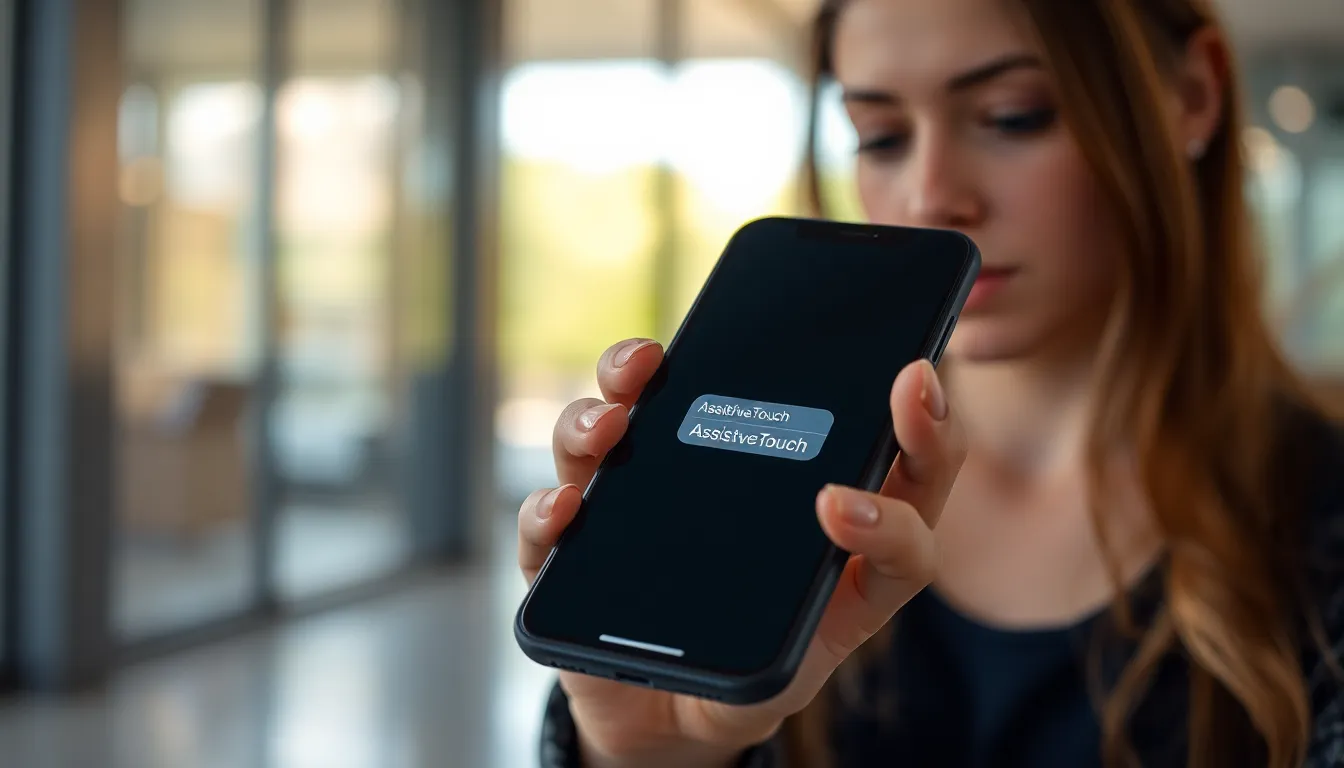Table of Contents
ToggleEver found yourself staring at that pesky button on your iPhone screen, wondering why it feels like a permanent resident? You’re not alone. Many users have experienced the frustration of that stubborn button, which seems to have taken up a VIP seat in their app experience. But fear not! There’s a way to evict that uninvited guest without needing a tech degree or a magic wand.
Understanding the iPhone Screen Button
The iPhone screen button can be a common source of frustration for users. It’s important to understand what this button is and its intended purpose within the device.
What Is the Screen Button?
The screen button, often referred to as the Home button or AssistiveTouch, serves as a virtual interface element on the iPhone’s display. It allows quick access to various functions such as home screen navigation, multitasking, and accessibility features. This button appears on the screen, overlaying apps and content. Users can customize its position and size based on personal preference, ensuring it remains functional without obstructing important content.
Purpose of the Screen Button
The screen button plays a crucial role in enhancing user experience. Primarily, it enables seamless navigation through the device without relying solely on physical buttons. This feature becomes especially useful for individuals who may experience difficulty using hardware buttons due to accessibility needs. Additionally, the screen button simplifies multitasking and quick access to settings and notifications. It’s designed to provide flexibility and ease of use, ensuring that users can interact with their device in a more intuitive manner.
Methods to Remove the Screen Button
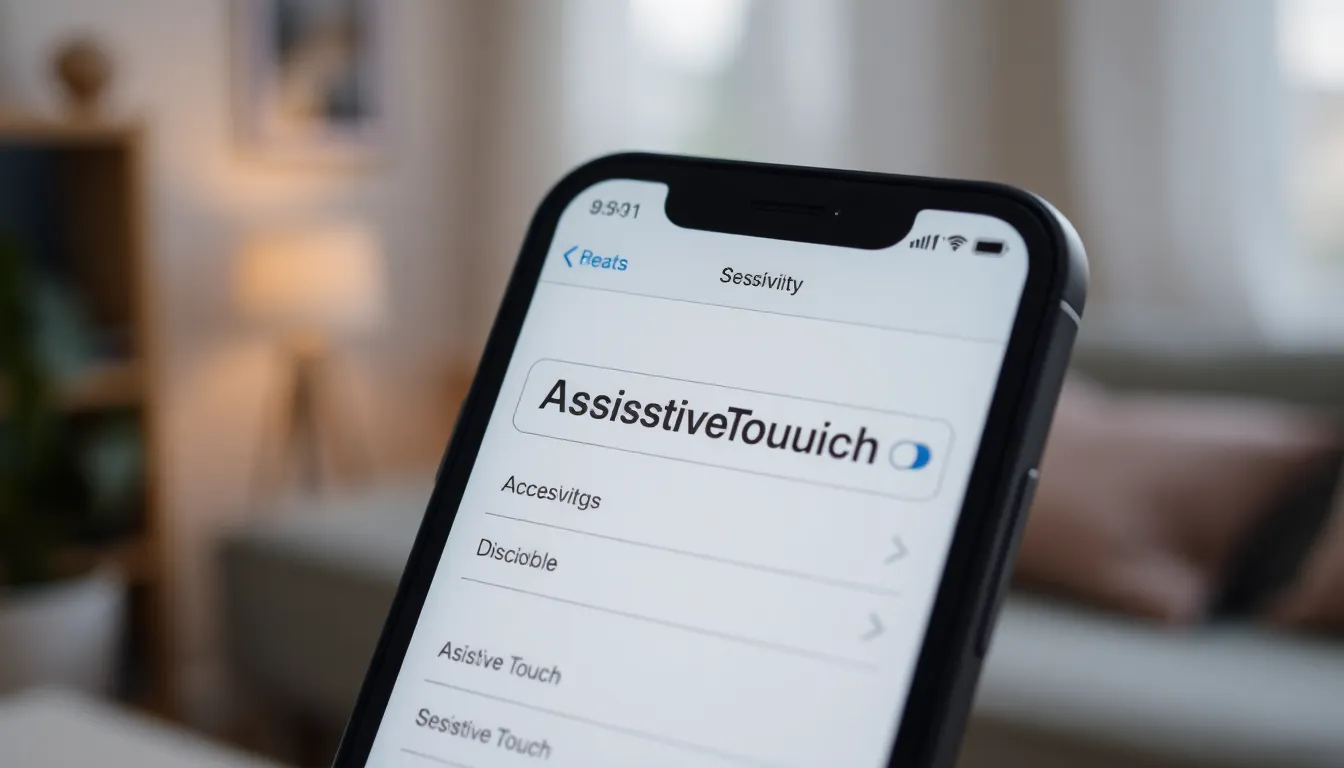
Removing the screen button on an iPhone can improve the user experience significantly. Below are two effective methods for accomplishing this task.
Using Accessibility Settings
Accessing the iPhone’s Accessibility Settings provides an easy way to manage screen button visibility. Users can navigate to Settings, then select Accessibility. Tapping on Touch brings users to the option for AssistiveTouch. Turning off AssistiveTouch will remove the screen button from the display. Adjusting these settings streamlines the interface and enhances usability.
Using AssistiveTouch Settings
Customizing AssistiveTouch settings allows for personalized control over the screen button’s appearance. Users can disable the button by heading to Settings and selecting Accessibility. Under the Touch menu, tapping AssistiveTouch opens configuration options. Users then turn off the toggle for AssistiveTouch. This action effectively hides the button, offering a cleaner screen and improving overall interaction with applications.
Troubleshooting Common Issues
Sometimes, users encounter issues when trying to remove the screen button on their iPhone. This section addresses common problems that may arise in the process.
Screen Button Not Disappearing
The screen button might remain visible even after following the removal steps. Users frequently find that AssistiveTouch remains activated despite attempts to disable it. To ensure the button disappears, check the Accessibility settings again. Look for the AssistiveTouch toggle and ensure it’s set to off. If the button still appears, restarting the device often resolves underlying software glitches. Force restarting an iPhone may help reset display settings.
Reverting Changes
If a user decides to revert changes, restoring the screen button can be done easily. Navigate back to Settings and select Accessibility. From there, tap on Touch and re-enable AssistiveTouch. Users can adjust the size and position of the button to fit their preferences better. Remember, this adaptability allows a personalized iPhone experience. Preferences can be saved, making it simple to adjust later if needed.
Alternatives to the Screen Button
Users looking for options besides the screen button can explore innovative features and third-party tools. These alternatives enhance functionality while streamlining the user experience.
Using Gestures
Gestures offer an intuitive way to navigate an iPhone without using the screen button. Users can swipe up from the bottom for home screen access or swipe down for notifications. Pinch gestures activate multitasking, allowing instant app-switching. Custom gestures, created in the Accessibility settings, add personalized navigation options tailored to individual preferences. Users benefit from a more fluid experience that emphasizes touch interaction over buttons.
Third-Party Apps
Third-party apps provide creative solutions for those wanting to minimize screen button reliance. These applications often include customizable touch gestures and quick-access widgets. Popular apps allow users to designate specific areas of the screen for various functions, enhancing multitasking. Installing these tools can lead to a more personalized interface. Many of these solutions integrate seamlessly with the iPhone’s existing features, giving users a fresh way to interact with their devices.
Removing the persistent screen button on an iPhone can greatly enhance user experience. By following simple steps in the Accessibility Settings users can customize their interface to better suit their needs. Whether opting to disable AssistiveTouch or explore intuitive gestures and third-party apps users have the flexibility to create a more streamlined interaction with their device.
For those who value accessibility features the AssistiveTouch button remains a valuable tool. However when it becomes an obstacle it’s easy to remove or customize. With these options users can enjoy a cleaner screen and improved navigation tailored to their personal preferences.